Flutter Setup on Window 11
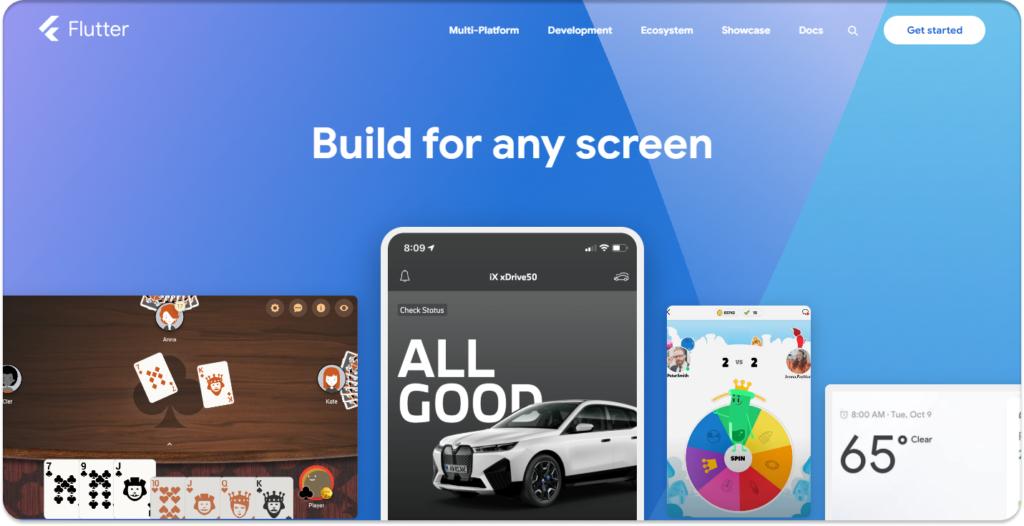
Hey guys, welcome to another article where we’ll be setting up Flutter on Windows 11. So, what are you waiting for? Let’s get started!
Flutter is the best cross-platform open-source software developed by Google. With Flutter, you can build apps for Android and iOS, create 2D games, develop web servers, design websites, and even build software for Windows, macOS, and Linux.
To get started with all these amazing possibilities, we first need to set up Flutter on our Windows machine.
Flutter Setup on Window 11
Go to the official Flutter website and click on “Get Started.”
After clicking on “Get Started,” we navigate to the official Flutter documentation site where the Flutter SDK and Dart compiler are available for download and installation.
First, we click on “Windows” because we need to set up Flutter on our Windows machine.
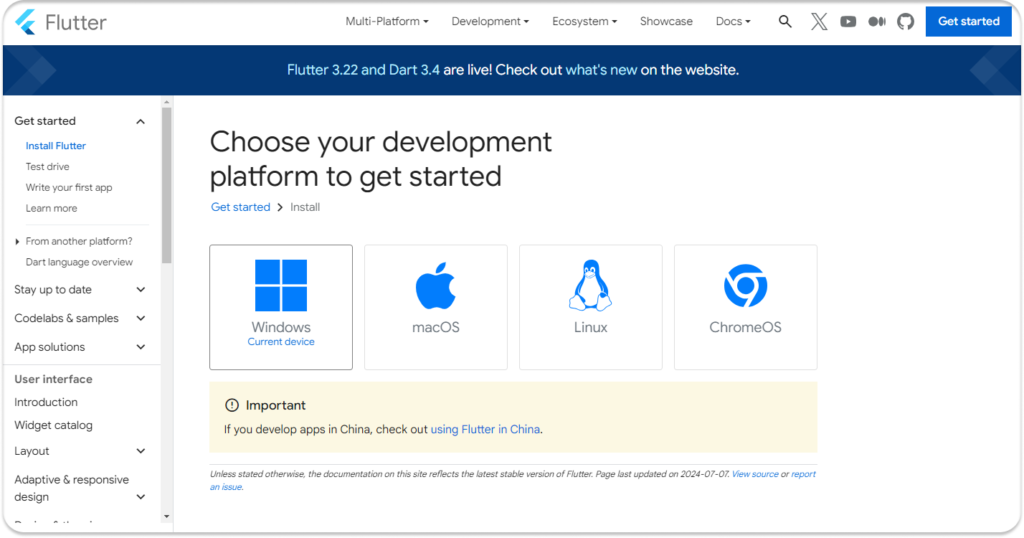
You can go with the recommended choice because once you set up Flutter on your system, you can easily build any type of program. Whether it’s an app, a website, or even a desktop application, it’s totally up to you.
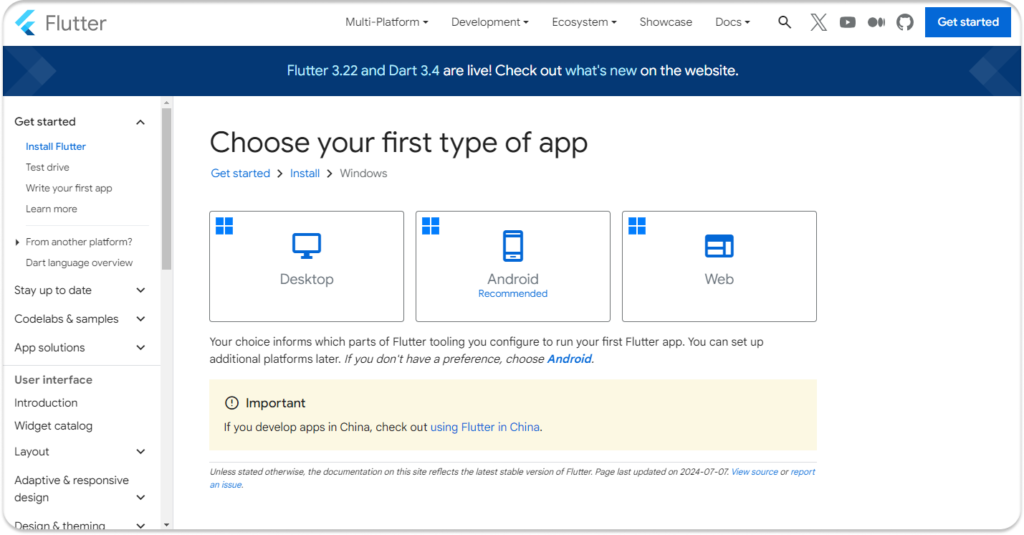
After navigating to the “Start building Flutter Android apps on Windows” page, go to the “Install the Flutter SDK” section where two options are provided:
- Use VS Code to install
- Download and install
Click on “Download and install.” After that, you will see the download option for the Flutter SDK. Click on that button, and your download will start.
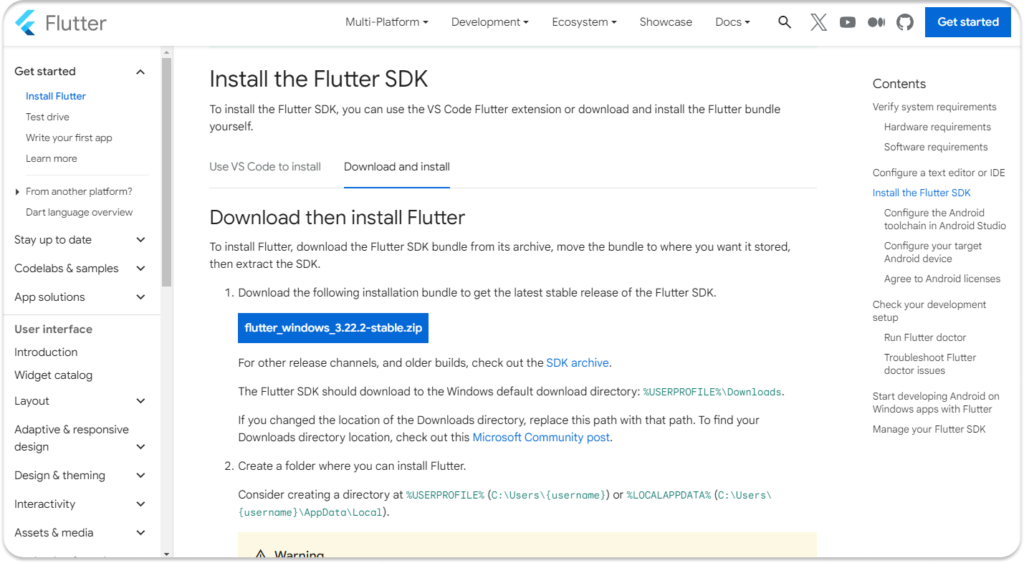
It’s important to know that the Flutter SDK is downloaded as a zip file, not an .exe file that you can just run and install. You need software to unzip this package. There are two options available:
- If you have a third-party software like WinRAR, you can use it to unzip the package.
- Otherwise, right-click on the zip file and choose the “Extract All” option.
Locate the file path in the C drive and extract it. After that, you need to set the environment path.
To do this, open the folder you just extracted, click on the “bin” folder, and copy the path from the address bar.
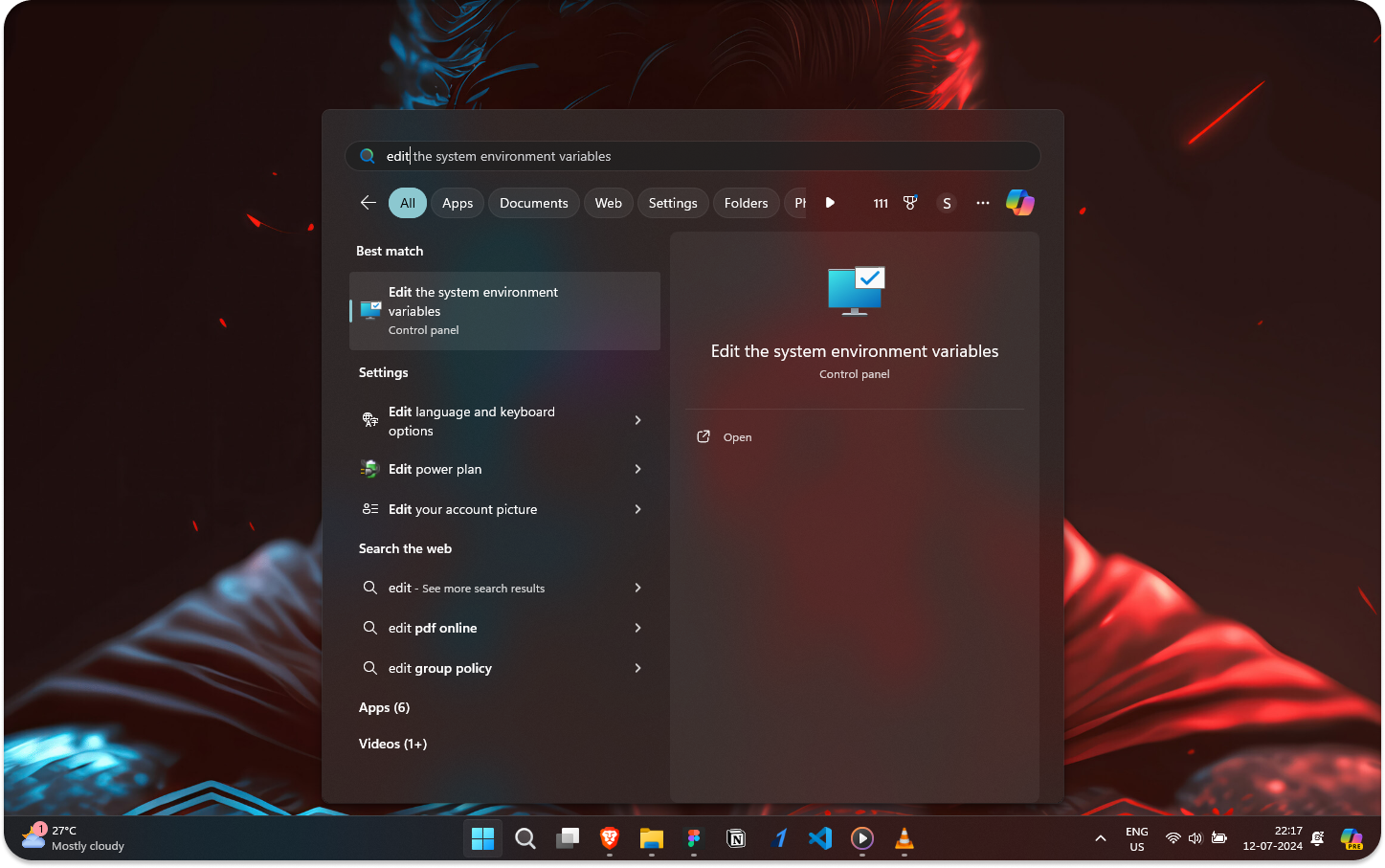
Next, open the Windows search bar and type “edit environment variables.” This will open the System Properties window. At the bottom, click on “Environment Variables.”

In both the “User Variables” and “System Variables” sections, find the “Path” variable, select it, and click “Edit.” Add the path you copied from the Flutter SDK and save it.
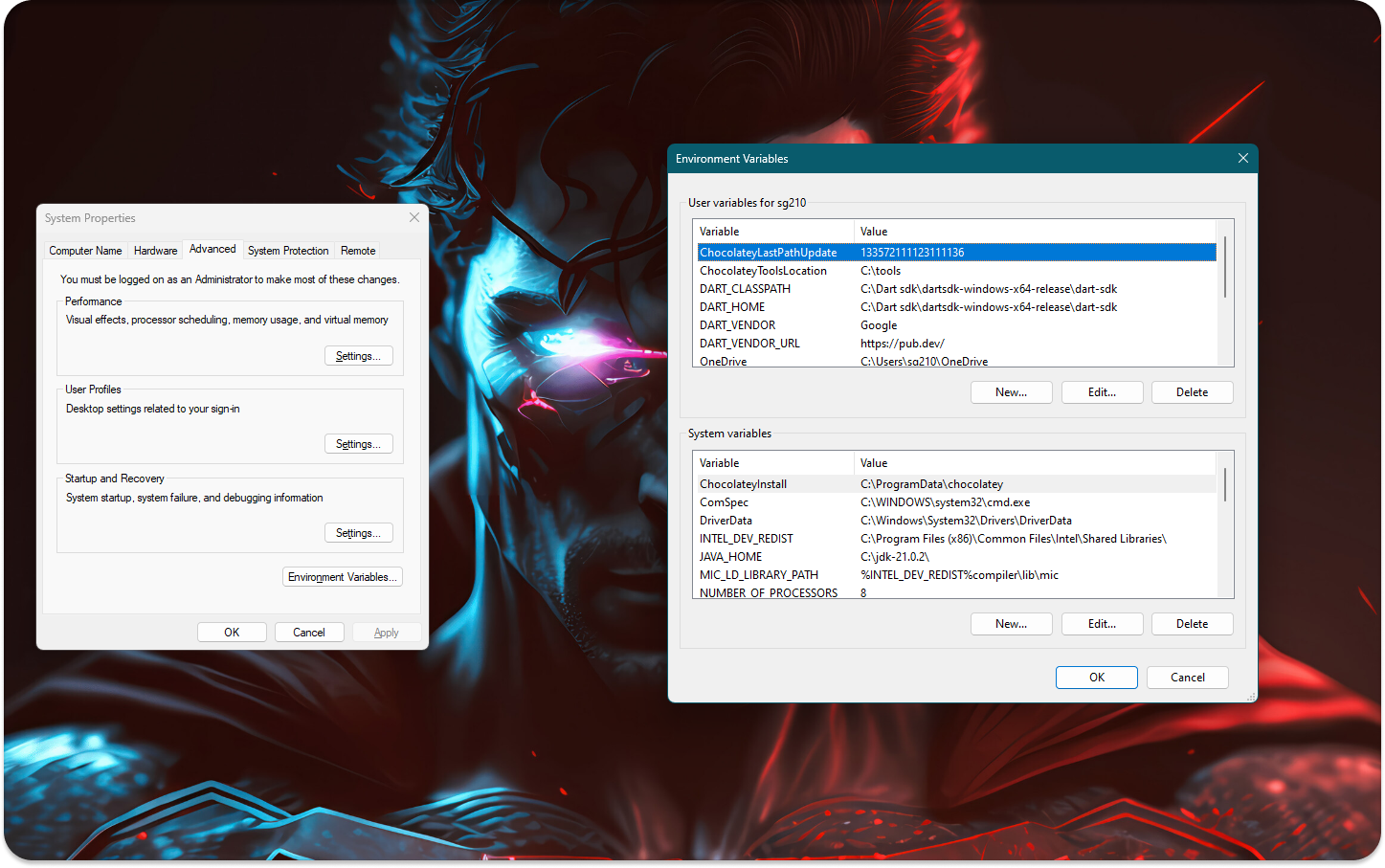
Additionally, you need to download the Dart compiler because the Flutter framework uses the Dart programming language. So, let’s download the Dart SDK as well.
Go to the official Dart Dev and click on “Get Dart.”
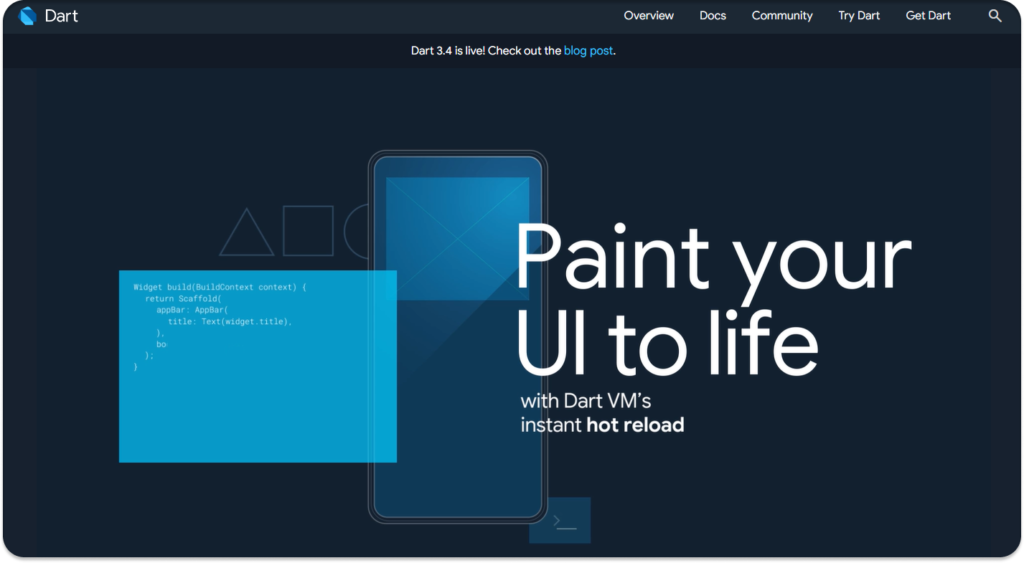
After clicking on “Get Dart,” we navigate to the official Dart Documentation site where the Dart SDK are available for download and installation.
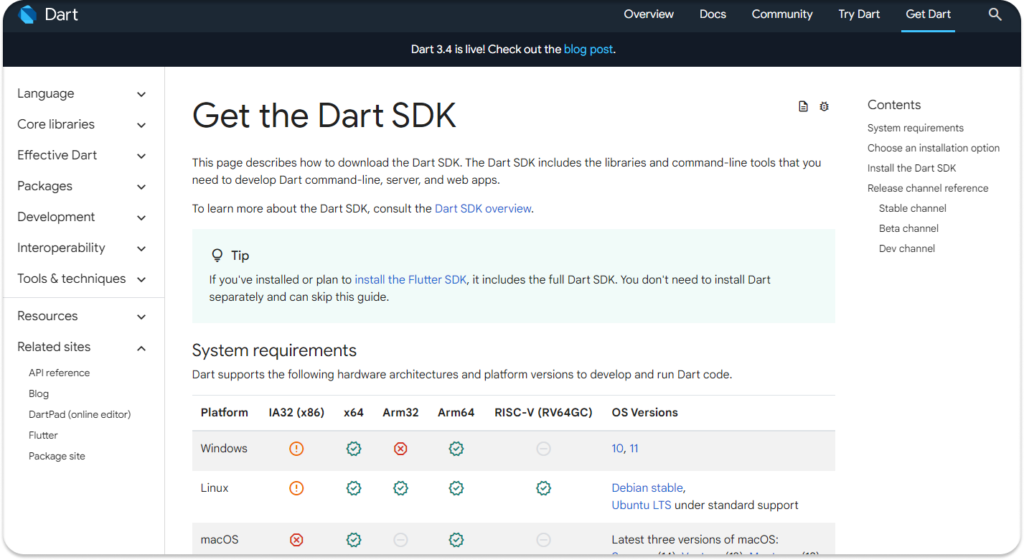
Just scroll down to the “Choose an installation option” section. At point number 4, you will see “Download a ZIP archive from the SDK Archive.” Click on “SDK Archive.”
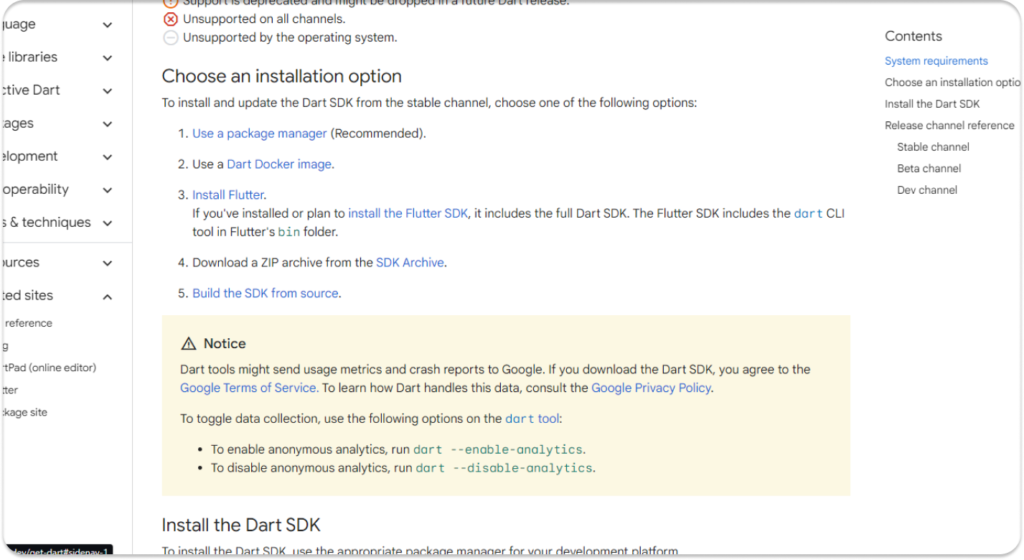
When you navigate to the Dart SDK Archive, choose the SDK according to your OS architecture, which is commonly x64. Click on “Download” to start the download.
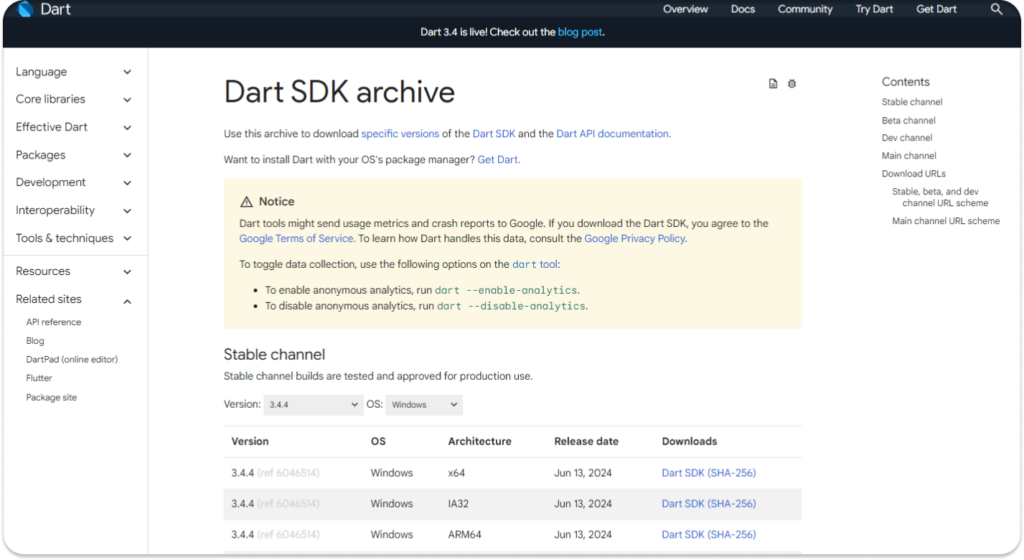
Then, do the same thing that we just did with the Flutter SDK:
- Extract the file in the C drive.
- Copy the bin path.
- Set the path in “Edit Environment Variables.”
- Save it.
For confirmation, open a command prompt and enter the following commands:
dart --versionIf it shows the Dart version, then you’re all set with Dart.
Similarly, check Flutter installation:
flutter --versionIf it displays the Flutter version number, then everything is set up correctly for Flutter as well.
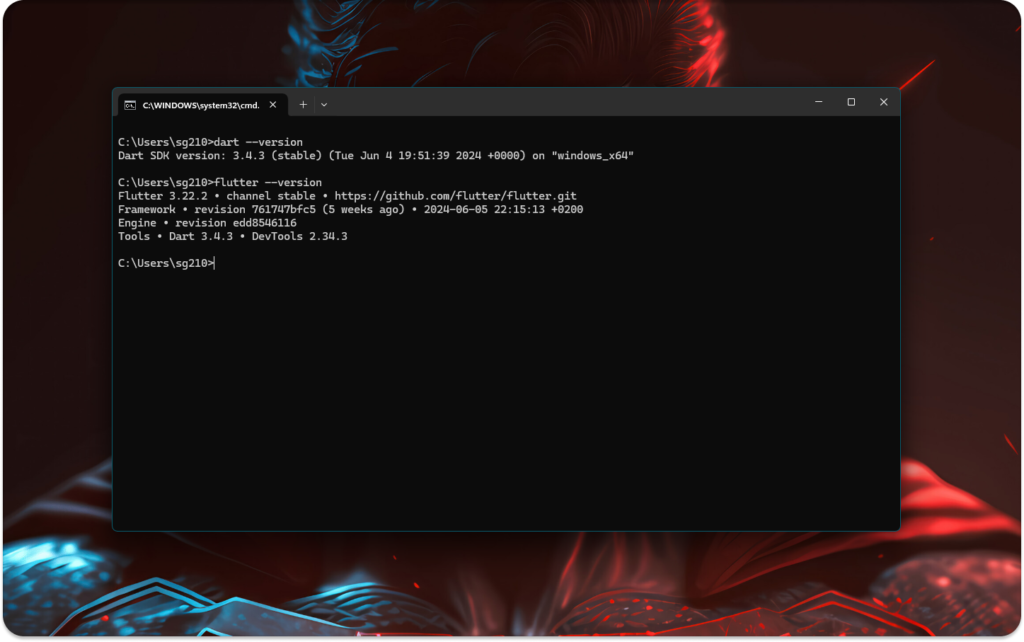
That’s it for today! If you want to learn Dart from scratch to build Flutter apps without encountering many problems, check out my article where I explain Dart from the ground up.
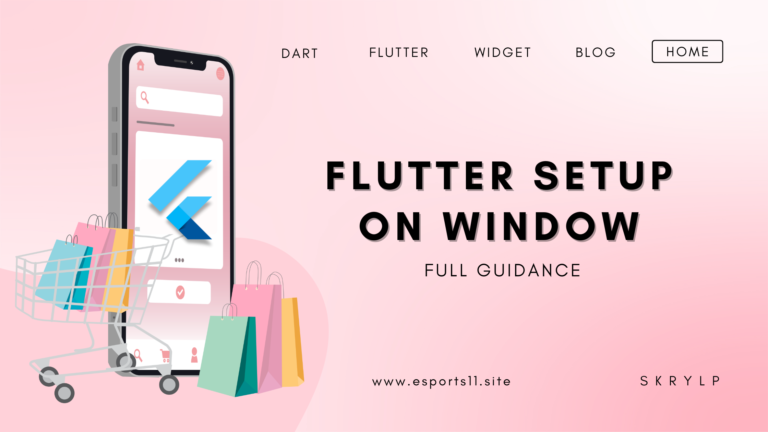
One thought on “Flutter Setup on Window 11 | Install flutter step by step”